How To Fix Taskbar Icons Missing In Windows 10
Thursday, June 2, 2016
STEP 1
- First of all, click on an empty space in the taskbar and from the context menu that appears, click on the Properties option.
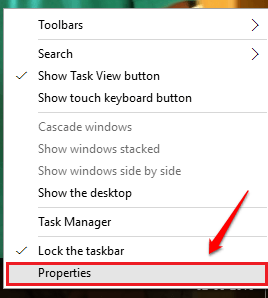
STEP 2
- A new window named Taskbar and Start Menu Properties opens up. Under the tab Taskbar, find and click on the button named Customize as shown in the screenshot.
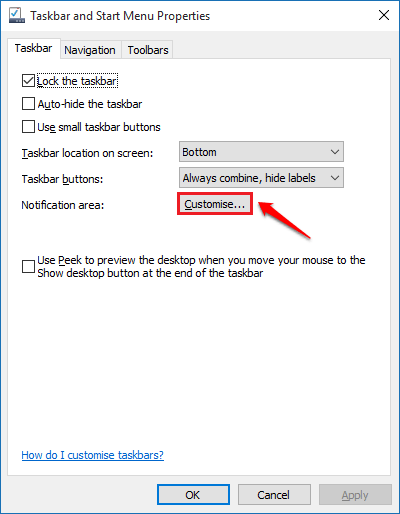
STEP 3
- Click on the option entry Notifications and actions from the left pane of the System Settings window. Now in the right window pane, look for a link that says Select which icons appear on the taskbar and click on it.
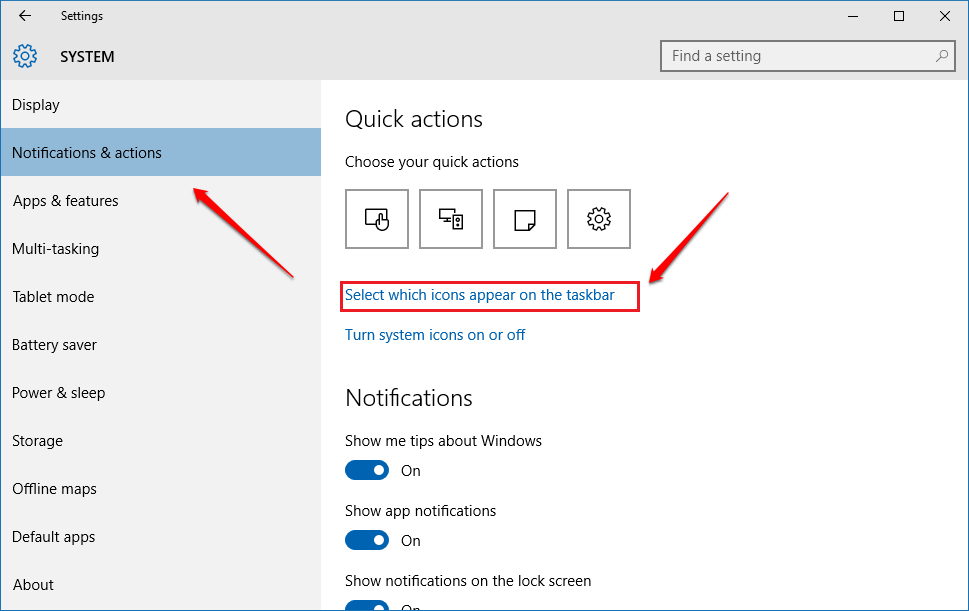
STEP 4
- Now a list of icons appears from which you can select from. If you look at the taskbar now, you will now be able to see a nearly empty taskbar which can be customized by following the next step.
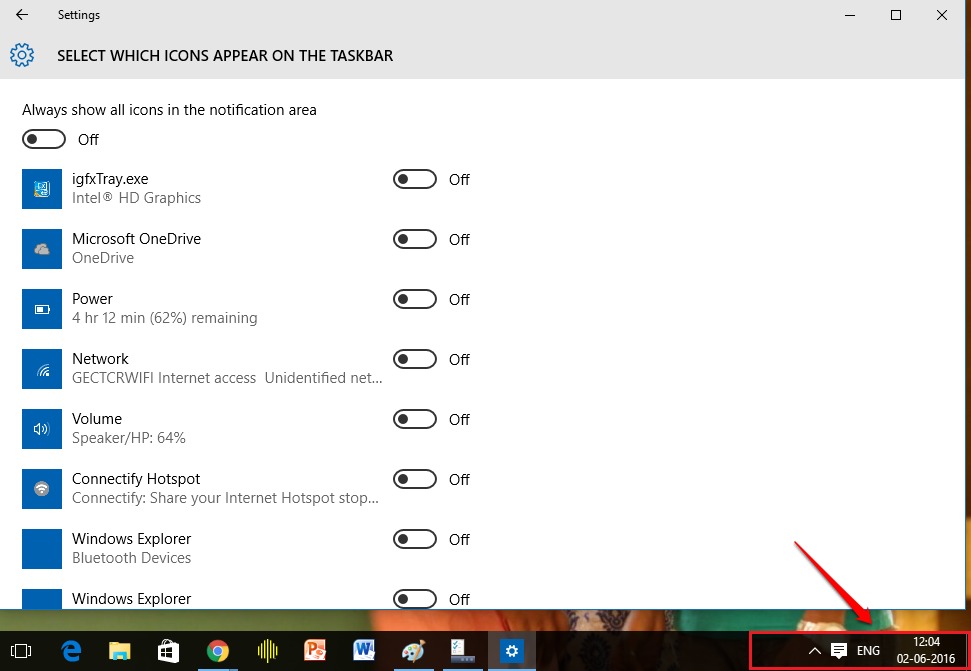
STEP 5
- As next, turn on the toggle buttons corresponding to the icons that you want to see in your taskbar. As you turn on the toggle button corresponding to an icon, it appears instantly in the taskbar as you can see in the following screenshot.
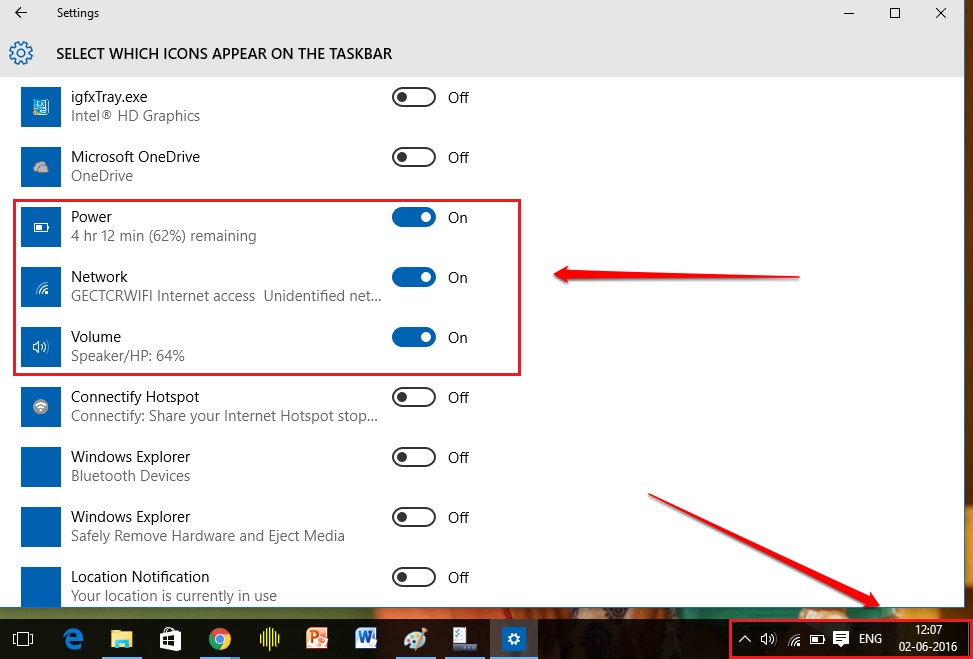
So that’s how simple you can customize your taskbar. Get your favourite icons in the taskbar today itself and have fun. Hope you found the article useful. If you get stuck at any of the steps, feel free to leave comments. We would be more than happy to help.
source http://merabheja.com/fix-taskbar-icons-missing-windows-10/

No comments:
Post a Comment